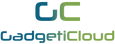FAQ - Travel Accessories
Dual Sim Card Adapter For iPhone
► How do I dissconnect my phone with XSIM dual sim card adapter?
In SimPlus, go to "More" tab, and select "Connection", and select XSim entry and disconnect.
For connecting XSIM with your iPhone, feel free to visit XSim Product page.
► How do I connect my mobile with XSIM?
Insert secondary Sim card into XSim's Nano Sim slot. Press and hold On/Off Switch button for 5 seconds. Green LED will be lighten up, and starts blinking. On your Apple device, enable Bluetooth, and start "SimPlus" app. In SimPlus, go to "More" tab, and select "Connection", and click to start scanning.
Once SimPlus locates your XSim, it should be listed on screen. Select and connect to it. Once the connection is established, Green LED will be turned off. On app screen, you will then see the operator logo and signal strength showing on the top left corner and XSim battery level on the top right corner.
For connecting XSIM with your iPhone, feel free to visit XSim Product page.
► How does XSIM actually work?
XSim dual sim card adapter acts like your secondary phone where you put your second Sim. Once you install SimPlus app and enable Bluetooth in your original phone, you can start making / receiving calls via this second Sim number. You can use both Sim cards via your original phone. This will save you from transferring phone books and resources in your original phone to your secondary phone. You can use two Sim card numbers in one single phone.
For connecting XSIM with your iPhone, feel free to visit XSim Product page.
► How long is the standby time of XSIM?
XSim by far supports the longest standby time: 360 hours.
► How do I install SimPlus App?
Go to Apps Store. Search "SimPlus" and you will find the app. Download and install it.
► How long does it take to charge up XSIM fully?
2 hours.
► How come I cannot make any calls / receive any calls?
Please check the following:
Bluetooth is enabled in your Apple device
Bluetooth connection is established between Apple device and XSIM
Secondary Sim is activated in 2G network which belongs to one of the following frequency: GSM850 / EGSM900 / DMS1800 / PCS1900
► How to enable anti-theft feature?
Ensure the "Device lost alarm" feature is set to ON under More >Settings.
► How do I call via XSIM?
In SIMPlus, use “Keypad” tab to place or receive voice calls of your secondary SIM.
You can also check call history in "Recents" tab.
► How do I enable cloud feature?
You can enable it by using your facebook / QQ account log in.
► How do I charge up XSIM?
Use Micro-USB charging cable and plug into Micro-USB Charging port on XSIM.
Connect charging cable with a micro-USB power source.
Red LED will light up.
Charging time will take approximately 2 hours
Once it is fully charged, LED will turn to green.
► How do I know XSIM is charged up fully?
LED will turn to solid green.
► What does each LED color represent?
LED Power Indicator
|
Solid Green |
Starting up / Shutting down |
|
Blinking Green & Red |
Waiting to pair with an Apple device |
|
Blinking Green (every 0.5s) |
Unable to register with operator / |
|
Blinking Green (every 1 min) |
Registered with operator |
|
No Light |
Connected / Shut down |
► How to use cloud feature?
After enabled, XSIM supports location reporting.
Support logging in by Facebook or QQ accounts.
Apple device must have data connection as well (via GPRS / 3G / 4G / WIFI)
In case the Bluetooth connection is lost, every missed incoming calls and messages will be reported to cloud by XSIM.
“SIMPlus” will store missed calls or messages history with XSIM location.
Whenever XSIM is low in battery, a notification will also be pushed to cloud as well.
► What is the capacity of XSIM?
3.7V 400mAh Li-Polymer
► How long is the talk time of XSIM?
4 hours.
► What is the maximum Bluetooth distance supported by XSIM?
10 meters.
► What frequency does XSIM support? Does it support 2G/3G/4G?
Frequency MHz: GSM850 / EGSM900 / DCS1800 / PCS1900 which falls into 2G network
3G / 4G are currently not supported by this version of XSIM dual sim adapter.
► How / where do I insert my secondary sim?
Insert a pin into the hole beside nano SIM tray, SIM tray will pop out.
Place nano SIM card onto the tray, and insert the tray back into the slot.
TSA Fingerprint Padlock
► Will this fingerprint padlock still be functional in extreme temperature conditions?
Yes, this fingerprint padlock is perfectly functional at -10℃ to 50℃. You can lock your belongings up even at extremely cold or hot weathers. The fingerprint padlock will not be affected by temperature.
► Does this fingerprint padlock have any certification?
Yes, this fingerprint padlock is authenticated by the Transportation Security Administration and equipped with high security level. It also has certifications like FCC, CE, IP54, VCCi etc.
► I can't understand the application methods in user manual. What can I do?
On GadgetiCloud XLOCK product page, there are demonstration videos for unlocking, adding fingerprints and erasing fingerprint records. Feel free to watch the demonstration videos and hope you can be clearer about the applications.
► What if I cannot unlock the fingerprint padlock by my finger?
There is another way to unlock the fingerprint padlock if you failed to scan the registered fingers, which is reset the lock by computer. You can follow the steps at XLOCK product page and install the tool app at http://bit.ly/XLOCKapp
► Is XLOCK only for baggage and suitcases?
No. Actually you can use it on any occasions, like locking up your belongings at hostel or bags. Anywhere that you can put the hook through.
► Why does the light flash in different colors?
For Blue light, it means you successfully scan your finger or registered a fingerprint.
For Red light, it means you failed to scan your finger and please scan again until Blue light flashes for total 3 times.
For Half red Half blue light, it means you can start to scan your registered finger or press the hook for clearing fingerprint records.
► Only my fingerprint can unlock this fingerprint padlock?
No. You can store up to 20 fingerprints in this padlock. You can scan your own fingers, or your friends and relatives. However, if you want to add new fingerprints, you need to scan your registered finger first so as to add more fingerprints. Please visit XLOCK Product page for demonstration videos.
► Do I need to charge the fingerprint padlock?
Yes, you can charge it by any USB charging cables. After charging, the fingerprint padlock XLOCK can be unlocked for 500 times.
► Can I still unlock the lock if it runs out of battery?
No, but you can charge it with a power bank immediately. Once it is charged, you can unlock XLOCK. A fully-charged XLOCK can be unlocked for 500 times, which is very convenient for travelers. You can also unlock it by TSA keys.