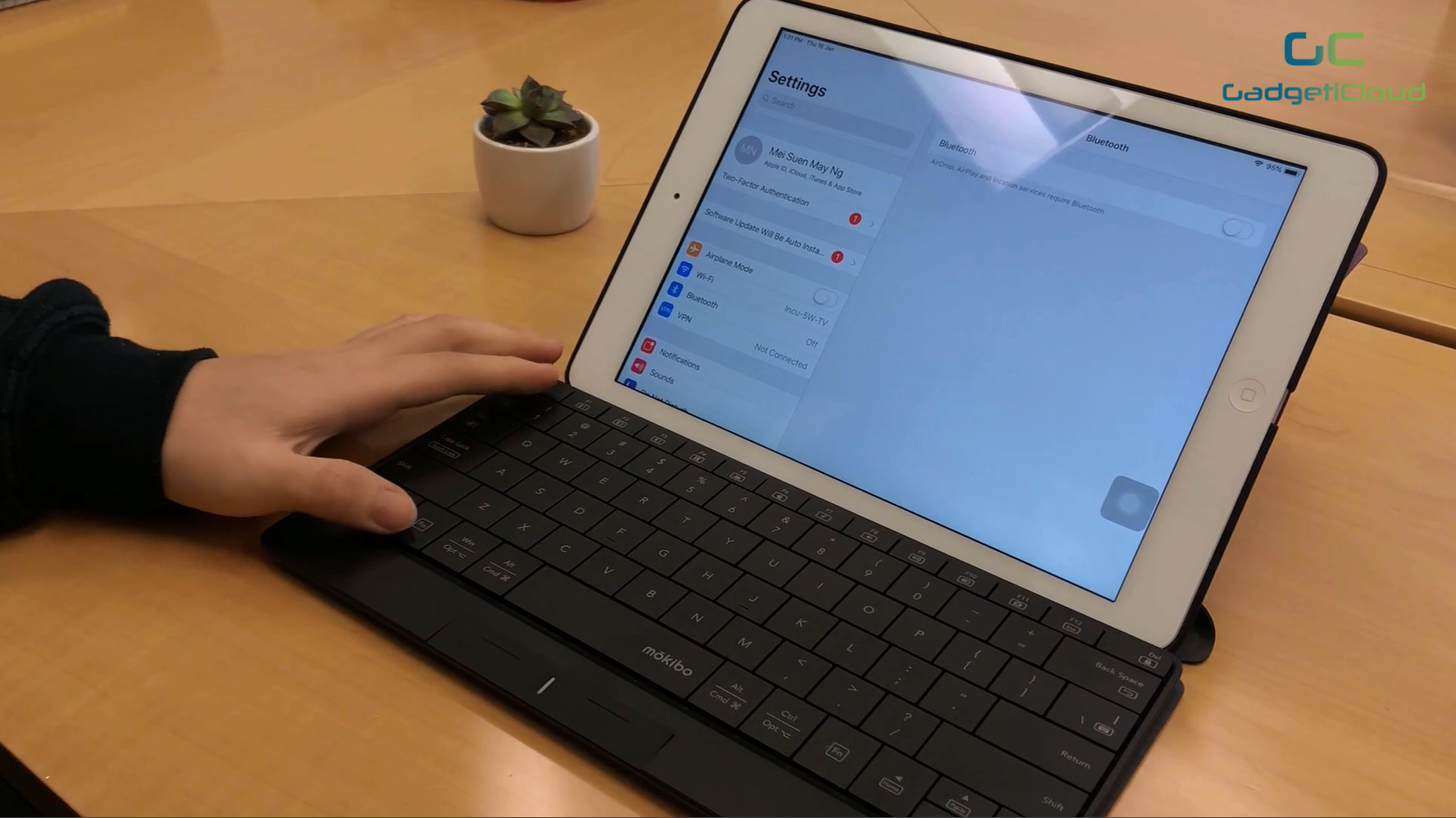Being unproductive using an iPad for working, studying and gaming? Hate to bring another keyboard & mouse? This minimalist innovation may be your pick!
If you’re an iPad user that types slow and has lots of typos like I do, a wireless portable keyboard is probably what we should utilize in order to upgrade our tablets into a greater and more user-friendly tool! With just an innovation being added onto our devices, we might be able to boost our productivity in working, studying and gaming instantly!
Now that the crowdfunded, extremely portable, 2-in-1 wireless Touchpad x Keyboard is officially out, we can all have a good look at it before making any decision on getting an ordinary, bulky keyboard! Let’s just check out the following product review on the Mokibo touchpad-embedded keyboard and see how it functions.
The design and packaging of the Mokibo Touchpad Keyboard looks quite minimal. A foldable, magnetic smart cover is available to be purchased together for a smoother user experience.

Opening the box, you can see a very handy keyboard, a user manual, and a charging cable.

The keyboard itself weighs only 245g, fully showing its portability and ultra-light feature.

The thickness of this touchpad keyboard is almost 8 mm, which is very much the same as the information stated on the specifications.

Taking a closer look, the size of the touchpad keyboard is only 260 x 130 mm.

The power switch is located at the back of the keyboard.

The Micro USB charging port is on the left side.

An LED indicator is at the bottom part to show whether we are using the keyboard mode or the touchpad mode.

Now, let’s see how the connection works.
Before connecting, you'll have to charge up the touchpad keyboard for awhile using the Micro USB cable provided. Watch the following video and see how simple the setup is!
How to connect your Mokibo with your device?
All you need is to turn on the power switch and press Fn + F1/F2/F3 for 2 seconds after turning on Bluetooth on your device. The Mokibo Touchpad can be connected to up to 3 devices at the same time. The F1-F3 buttons also enable you to switch among devices instantly.
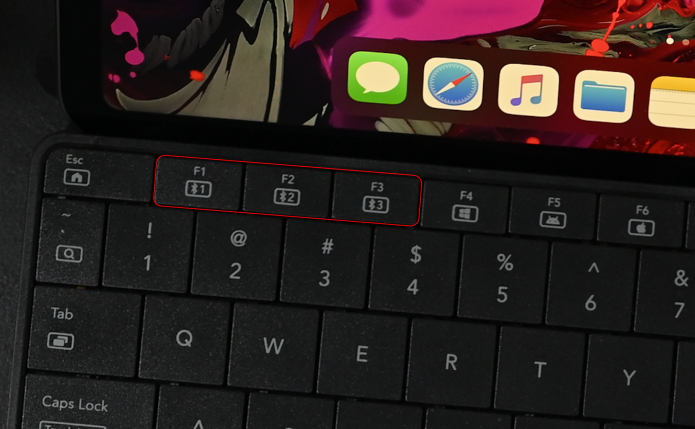
Next, press Fn + F4/F5/F6 to select the corresponding operating system of your device to allow the keyboard to keep the record of your device and change the operation commands accordingly. You only have to do this when you first connect Mokibo to a new device.
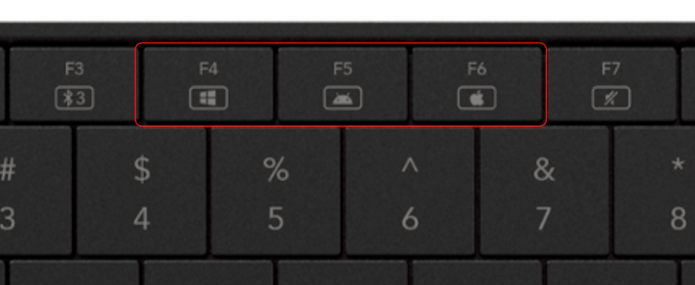
The keyboard and your device will then be completely paired up, and you can use the innovative features instantly!
Keyboard Mode
You are using the keyboard mode whenever the LED indicator is off. If the LED indicator is on, press Fn + Caps Lock (Touch Lock) to turn off the touchpad mode.
Touchpad Mode
The touchpad mode is indicated by the LED indicator. If you want to use the touchpad feature in the middle of typing, simply touch the bottom part of the keyboard gently and you can see the LED indicator is on. You can then use the entire keyboard as a touchpad.
To turn on the touchpad mode for a longer period, press Fn + Caps Lock to switch to the touchpad mode.
To know more gestures available, you can go to the setting in your device and customize it accordingly.
How Portable can it be?
The Mokibo Keyboard makes use of the Bluetooth 4.2 Technology to enable its wireless feature, allowing users to bring the touchpad keyboard everywhere instead of the chunky keyboard and mouse set. As measured earlier, the keyboard only weighs 245g, which is really favorable for users who tend to bring their tablets everywhere.
The smart cover designed along the innovative Mokibo 2-in-1 Touchpad Keyboard is not only magnetic and easy to use, but also functions as a foldable protective cover for the keyboard whenever you need to bring it out.

To sum up, the Mokibo touchpad keyboard is quite easy to operate. The touchpad-embedded design is impressive, though it may take some time for users to get used to the switching, but the function of multi-connection and one-button switch among 3 devices are actually unimaginably user-friendly too. Overall, it’s worth trying and definitely a great deal to replace the bulky wireless keyboards and mouse for convenience.
THE MOKIBO TOUCHPAD KEYBOARD IS NOW AVAILABLE AT GADGETICLOUD! *CLICK HERE FOR MORE DETIALS!
The Mokibo Touchpad Keyboard supports operation system of:
Windows 8 or later: Support Keyboard and Multi point device (Gesture)
Android 4.3 or later: Support Keyboard and Multi point device (Gesture)
MacOS 9 or later: Support Keyboard and Multi point device (Gesture)
iOS 13, iPadOS or later: Support Keyboard and Pointing Device
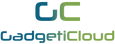

![Mokibo 2-in-1 Wireless Touchpad Keyboard [Product Review]](http://ru.gadgeticloud.com/cdn/shop/articles/touchpad_x_keyboard_1_840x619.png?v=1579228450)